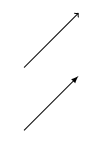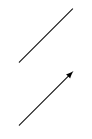In a previous post I offered up a LyX module for typesetting pseudocode. Unfortunately, development of that module bumped up against some fundamental incompatibilities between the algorithmicx package and the way LyX layouts work. The repository for it remains open, but I decided to shift my efforts to a different approach.
LyX has built-in support for "program listings", insets that use either the listings (default choice) or minted LaTeX package. The listings package supports a lengthy list of programming languages, but not pseudocode. This makes sense because pseudocode has no fixed syntax; everyone writes it their own way. So I cobbled together a LyX module that adds my take on a pseudocode language to the listings package, allowing users to type pseudocode into a LyX program listing inset.
The module is available (under a GPL3 license) from a GitHub repository. The repository includes a user guide (both a LyX file and a PDF version) explaining both installation and the nuances of using the module. (Yes, there are some finicky bits.) The user guide also spells out what words are treated as keywords and formatted accordingly. I also built in a (somewhat clumsy) way to insert vertical lines to help the user recognize the span of a block of code.
The listings package provides (and LyX supports) a number of nice formatting features, including options for color-coding keywords, numbering lines and such. In addition, you can modify the list of recognized keywords by editing the module file in a text editor. If you are familiar with the listings package, you can customize the pseudocode language definition even further (for instance, by changing the delimiters for comments), again by hacking the module file. If you use the module, feel free to suggest changes to the language definition via the issue tracker for the repository.
Here is a small sample of the output, to give you an idea of what I am talking about. (I had to convert the PDF output to an image, which explains the slight fuzziness.)